How to Customize Your WordPress 404 Page
It’s important to ensure that all links on your website are accessible and functional. However, there’s always a possibility that your visitors may click on a non-existent link and end up on the 404 Error page.
When this happens, your visitors may become disoriented and leave your website, resulting in a loss of traffic. To prevent this, it’s a good idea to customize your 404 Error page with helpful information instead of relying on the default page or not having one at all.
Customizing your 404 Error page will not only provide your visitors with useful information, but it will also reduce your bounce rate. If your theme comes with a 404.php file, you can modify the message using the WordPress theme editor. However, if your theme does not include this file, you can create one and add it to your theme directory.
Method 1: Customize an existing 404 Error Page.
Step 1: Login to your WordPress admin dashboard
Step 2: Click on Appearance -> Editor -> Look for 404 Template (404.php). You would see a similar page as below
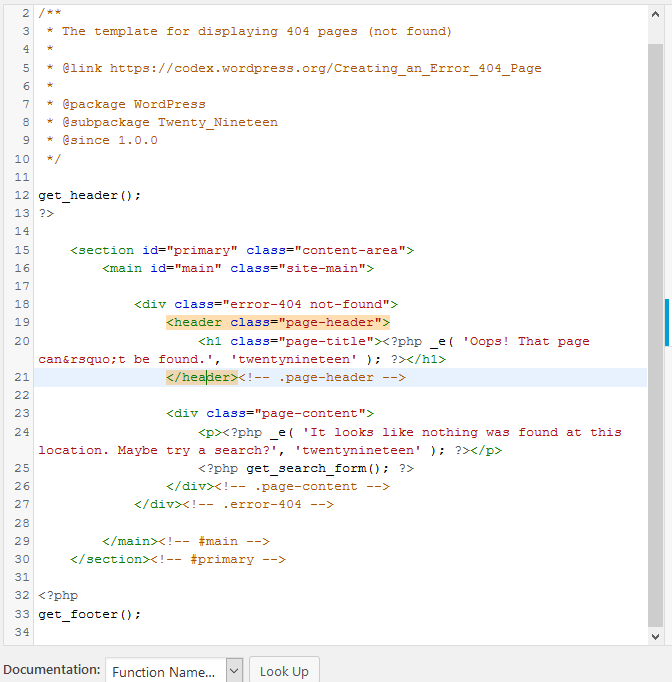
The above image is the default WordPress 404.php file. Row 20 is the title of 404 Error Page. Row 24 is the 404 Error message. You can modify those lines to provide a better 404 Error Message to your visitors. Below is an example of modification.
<div class="error-404 not-found">
<header class="page-header">
<h1 class="page-title"> This Page Is No Longer Exist</h1>
</header><!-- .page-header -->
<div class="page-content">
<p>The page you are accessing is no longer exist, you can find more useful information at our homepage https://www.clipsify.com/</p>
<?php get_search_form(); ?>
</div><!-- .page-content -->
</div><!-- .error-404 -->
If you use different theme, you can still follow this instruction, just make sure you locate the correct message code block.
Step 3: Click Update File after you update your message.
Now every time, a visitor clicks on a none existing page, your visitor will be re-directed to this custom 404 Error Page.
Method 2: Create a new 404 Error Page
If your theme doesn’t come with a 404.php file, don’t worry. You can easily create one yourself by following these steps:
Step 1: Create a new file named 404.php.
Step 2: Copy the content of the index.php file from your current theme and paste it into the new 404.php file.
Step 3: Edit the 404 error message to your liking. Keep in mind that different themes may have different structures, but with some attention to detail, you should be able to modify it to suit your needs.
Step 4: Upload the 404.php file to your WordPress theme directory.
Now, whenever a visitor clicks on a non-existent page, they will be redirected to your custom 404 error page.
Leave a Reply